How to Start Streaming: We Tell You How to Check Your Tech & Get Connected
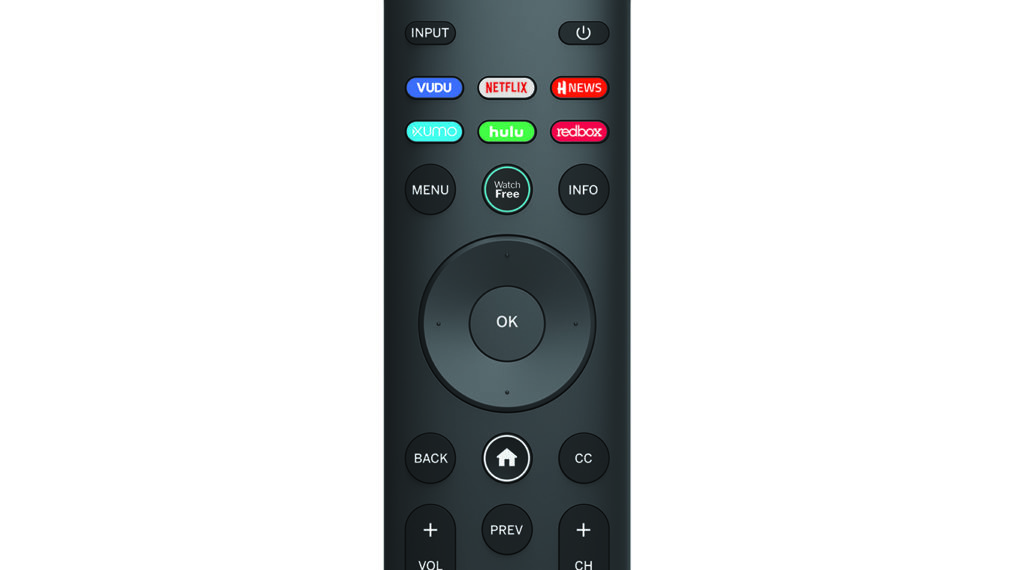
If you’re not yet streaming, let us show you how to get on board with a few simple steps. And if you’re already an avid streamer who binge-watches The Crown on your Roku TV, read on for some useful info. Then turn your attention back to Princess Diana.
Check your tech
Chances are, you already have the right stuff to start streaming. Smartphones, tablets and computers connected to the internet can easily get you access. But what about your TV? If you bought a new one in the last few years, it’s likely “smart,” i.e., it can connect to the internet and comes preloaded with apps from Netflix, etc. How to tell: Check your remote to see if it has buttons for streaming services like Hulu (see above). Or turn on the TV and scan the menu options; look for an apps section or network connection options to sign into Wi-Fi. If there are, your TV has a high IQ!
If not, don’t fret. Even “dumb” TVs can get connected on the cheap with a streaming stick. Or maybe you’d rather splurge on a brand-new set or tablet. If you’re in the market for new merchandise, keep reading.
Upgrade Your Gear
Out-of-date tech doesn’t have to mean you’re out of luck. Here are product recommendations for several scenarios (and budgets).
I want to keep my flatscreen, but it’s not smart
Best Bang for Your Buck
Roku has long been one of the leaders when it comes to streaming sticks (the devices that plug into TVs to make them “smart”). And the Roku Streaming Stick+ ($50) proves why: It’s affordable and has great features like a voice-activated remote and a universal search function. The latter is a lifesaver for those who subscribe (or plan to subscribe) to multiple streaming services. Don’t know where to watch Ozark? The Roku will check several services to find it. (For the record, it’s on Netflix.)
Other Solid Options
The Amazon Fire TV Stick 4K ($50) is another proven performer with Alexa voice control and access to most major streaming apps (except Peacock). If access to the most streaming services is important, Apple TV 4K (from $179), which uses Siri voice control, contains the usual suspects (Netflix, Hulu, Prime Video) as well as HBO Max, Peacock and many more.

I need a new TV
Best Bang for Your Buck
Easy-to-use voice control, a user-friendly home screen and powerful Dolby audio: The TCL 55″ Class 4-Series 4K UHD HDR LED Smart Roku TV has a lot of cool options for not a lot of cash ($350). It’s powered by Roku, which offers apps for major streamers like Net-flix, Prime Video, Hulu, HBO Max, etc.
Other Solid Options
Crave a supersharp image when you watch? The Hisense 55″ Class H8G Quantum Series Android 4K ULED ($530) and the Vizio 65″ Class M-Series Quantum Series LED 4K UHD SmartCast TV ($700 for the M65Q7-H1 model) both have 4K resolution (more pixels for a crisper picture) and quantum color technology (enhanced hues). You’ll see when the costumes from Prime Video’s The Marvelous Mrs. Maisel pop off the screen.

I’d rather watch on a tablet
Best Bang for Your Buck
The Amazon Fire HD 10 ($150) has one important quality for those streaming on the go — a battery life of up to 12 hours! It also includes a high-definition display, 32GB of storage (about four hours of video if you’re downloading shows) and a picture-in-picture feature perfect for multitaskers who want to stream and scroll through Facebook.
Other Solid Options
The Samsung Galaxy Tab S7+ (from $850) has a nicely sized 12.4″ display and boasts at least 128GB of storage, so you won’t feel guilty about downloading that entire season of Grace and Frankie. The Apple iPad Pro (from $799) has the option to add on an attachable keyboard that essentially turns it into a laptop for easy use. Plus, the gorgeous liquid retina display makes it awesome for seeing the moody lighting on your favorite drama.
Get Connected
 Tech? Check! Now, make sure your internet, modem and Wi-Fi are strong enough to power what you want to stream. Google’s connectivity expert Sanjay Noronha says you’ll want your speed to be at least 10 megabits per second (Mbps) for a consistent connection, and 20 Mbps for 4K devices. “Most homes with good broadband have an internet connection that is 40 Mbps or more, and that’s good enough to carry up to four HD streams with minimal loading and buffering,” he says. To find out for sure, you can call your internet provider, since most companies offer various speed options for different prices. They can also tell you if your model of modem is strong enough to support the speed.
Tech? Check! Now, make sure your internet, modem and Wi-Fi are strong enough to power what you want to stream. Google’s connectivity expert Sanjay Noronha says you’ll want your speed to be at least 10 megabits per second (Mbps) for a consistent connection, and 20 Mbps for 4K devices. “Most homes with good broadband have an internet connection that is 40 Mbps or more, and that’s good enough to carry up to four HD streams with minimal loading and buffering,” he says. To find out for sure, you can call your internet provider, since most companies offer various speed options for different prices. They can also tell you if your model of modem is strong enough to support the speed.
If you’re looking for an ultra-fast network in all corners of your home (which is helpful if there’s a big distance between your TV and the internet source), you may want to look into a mesh Wi-Fi system to cover more ground — literally. TP-Link’s Deco Mesh systems (starting at $190) and Google Nest Wi-Fi (above, from $169) are both solid options.
Streaming FAQ
What will make my streaming experience even easier?
Voice-activated devices (like the ones recommended at left) go a long way, since searching for series using your remote’s arrows to type in a title or password can get tedious fast. If talking to your tech sounds too futuristic for you, try a wireless keyboard like Logitech’s K400 ($20). Sync it with your TV in a few simple steps and type in show titles just as you would on a computer.
How can I stream for free?
Try ad-supported services like Tubi (tubitv.com), Crackle (crackle.com), Vudu (vudu.com) and IMDb TV (imdb.com/tv), which let you stream movies and series at no cost. Also, if you get HBO through a cable provider, you might get HBO Max included (check at hbomax.com/do-i-already-have-access). Cox and Xfinity cable customers may also be eligible to get Peacock’s $5 tier for free (check at peacocktv.com).
Can I watch live TV with an antenna?
Yep! Although many modern ones have moved inside (and onto your interior wall). If you’d rather not shell out a monthly fee for a live-TV streaming service like the ones here, buy an antenna, such as the Mohu Leaf 30 ($40). Once you connect it to your TV, follow the instructions to scan for channels. (Those available to you will depend on where you live and your proximity to a broadcast tower.) If you have a Roku TV or streaming stick, score! Those have a (free) live-TV app you can use in conjunction with your new antenna.









