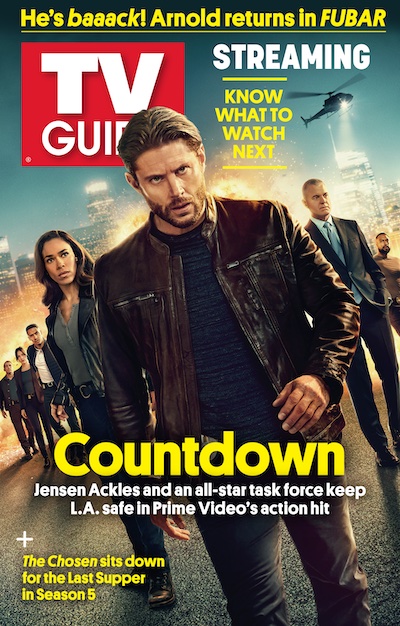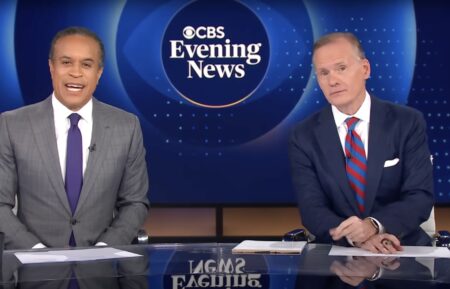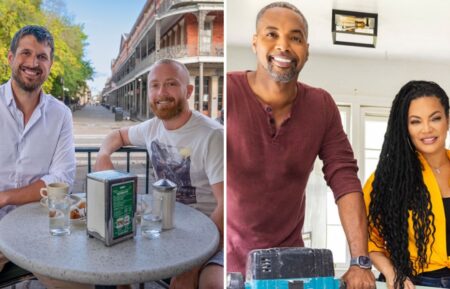How to Keep Seeing TV Insider in Your News Feed

Social network giant Facebook is changing up its algorithm so your feed is about to look a little different. The programming will reduce the amount of daily news post in your feed to allow for more visible updates from your friends and family.
So if you’re a user that logs into Facebook to consume entertainment news from TV Insider and you don’t want to lose out on news about your favorite shows, here’s how to keep it:
On the iPhone Facebook app:
1. Tap ☰ (the three-line menu) in the bottom right-hand corner of the app.
2. Scroll down and tap on the “Settings” option.
3. Tap “News Feed Preferences.”
4. Tap “Prioritize who to see first.”
5. Tap on the pages and profiles you want to see in your newsfeed (including TV Insider). You’ll be able to tell which ones are selected because they will get a blue star on them.
6. Tap “Done” once you’ve made your choices.
On the Android Facebook app:
1. Tap ☰ (the three-line menu) in the top right-hand corner of the app.
2. Scroll down and tap “News Feed Preferences.”
3. Tap “Prioritize who to see first.”
4. Tap on the pages and profiles you want to see in your newsfeed (including TV Insider).
5. Tap “Done” once you’ve made your choices.
On your desktop:
1. On Facebook.com, click on the drop-down arrow in the top right corner of the page.
2. Click “News Feed Preferences.”
3. Click “Prioritize who to see first.”
4. Click on the pages and profiles you want to see in your newsfeed (including TV Insider). You’ll be able to tell which ones are selected because they will get a blue star on them.
5. Click “Done” once you’ve made your choices.
You can also keep up with TV Insider by following our social media channels: Twitter (@tvinsider), Instagram (@tvinsider), and YouTube (https://www.youtube.com/tvinsider). Also, remember to sign up for our newsletter!
From TV Guide Magazine
How 'Countdown' Recruited Jensen Ackles to Go Full 'Die Hard'
Countdown boss Derek Haas talks creating the character around Ackles, and the cast teases the “Avengers”-like team of the crime thriller. Read the story now on TV Insider.